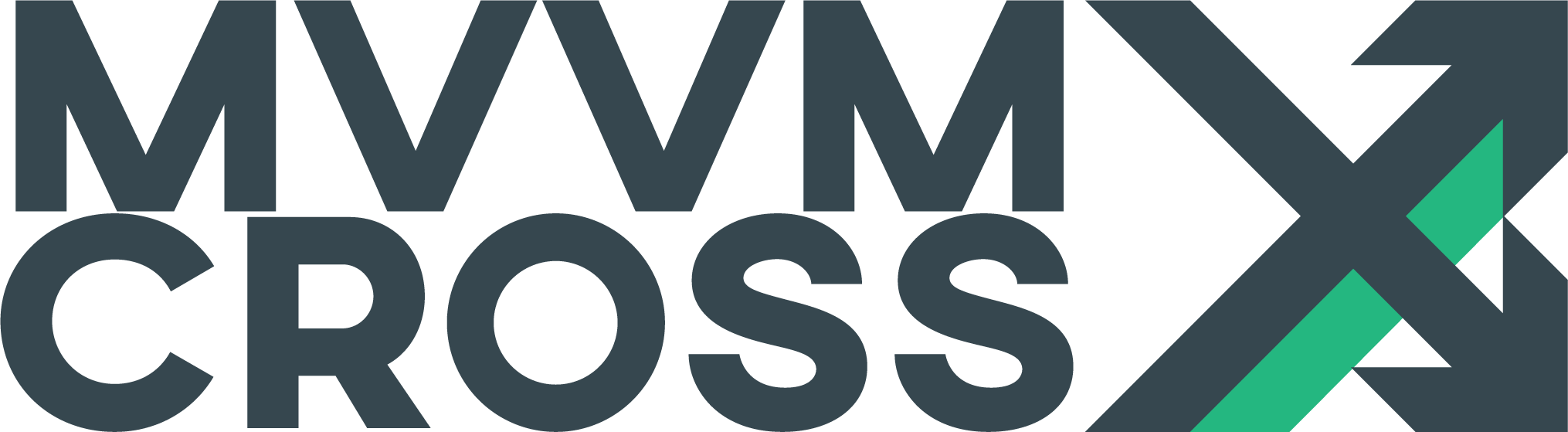Value converters
EditValue Converters in MvvmCross are used to provide mappings to/from logical values in the view models and presented values in the user interface.
A Value Converter is any class which implements the IMvxValueConverter interface
The IMvxValueConverter interface provides:
- a
Convertmethod - for changing ViewModel values into View values - a
ConvertBackmethod - for changing View values into ViewModel values
public interface IMvxValueConverter
{
object Convert(object value, Type targetType, object parameter, CultureInfo culture);
object ConvertBack(object value, Type targetType, object parameter, CultureInfo culture);
}
For value converters which are used with non-editable UI fields (e.g. labels, images, etc), it is very common for Value Converters to implement only the Convert method - with the ConvertBack left as throw new NotImplementedException();
Within MvvmCross, we try to encourage the use of cross-platform value converters wherever possible - but it is also possible and straight-forward to implement platform specific value converters.
Note: this article assumes the reader has an understanding already of MvvmCross data-binding syntax - see wiki/Databinding
ValueConverter Samples
For several good ValueConverter samples, including Strings, Dates, Colors, Visibility and Two-Way conversion, please see:
- Value Conversion sample
- N+1 Video - http://slodge.blogspot.ca/2013/04/n4-valueconverters-n1-days-of-mvvmcross.html
A first ValueConverter
To implement a ValueConverter from the ‘raw interface’ you could implement something like:
public class PlusOneValueConverter : IMvxValueConverter
{
public object Convert(object value, Type targetType, object parameter, CultureInfo culture)
{
return ((int)value) + 1;
}
public object ConvertBack(object value, Type targetType, object parameter, CultureInfo culture)
{
return ((int)value) - 1;
}
}
Notice how this ‘raw’ value converter provides you with object-level input parameters and output values.
Using the MvxValueConverter<TFrom,TTo> helper
While allowing you the maximum flexibility, the object level IMvxValueConverter is a little tedious to work with - it always requires you to cast your input value to the expected type and it requires you to declare both Convert and ConvertBack functions.
In many cases, the MvxValueConverter<TFrom, TTo> helper class can do this casting and can also provide default placeholder NotImplemented methods for you.
For example, a value converter for converting DateTimes in the ViewModel to ‘time ago’ strings in the View might look like:
public class MyTimeAgoValueConverter : MvxValueConverter<DateTime, string>
{
protected override string Convert(DateTime value, Type targetType, object parameter, CultureInfo cultureInfo)
{
var timeAgo = DateTime.UtcNow - value;
if (timeAgo.TotalSeconds < 30)
{
return "just now";
}
if (timeAgo.TotalMinutes < 10)
{
return "a few minutes ago";
}
if (timeAgo.TotalMinutes < 60)
{
return "in the last hour";
}
if (timeAgo.TotalMinutes < 24*60)
{
return "in the last day";
}
return "previously";
}
}
Note:
- this class doesn’t need to provide a
ConvertBackoverride - but can if you need it to. - there is also a less frequently used
MvxValueConverter<TFrom>helper class which is equivalent toMvxValueConverter<TFrom, object>
Using the TargetType, CultureInfo, and Parameter arguments
The Type targetType parameter provides you with an indication of the type expected as the output of each call to the Convert or ConvertBack method. This isn’t generally that useful when writing application specific value converters, but can be useful if you are writing general purpose value converters which you expect to be reused in a wide range of scenarios.
The CultureInfo cultureInfo parameter provides you with the culture used in the UI. Within MvvmCross binding this is always the current value of System.Globalization.CultureInfo.CurrentUICulture
The object parameter parameter is a general purpose field which you can use in your binding declarations. For example:
-
you might choose to use a binding in Droid like:
local:MvxBind="Value Power(CurrentValue, 2)"or:
local:MvxBind="Value CurrentValue, Converter=Power, ConverterParameter=2"Both of these would result in the Power ValueConverter being passed a parameter value of
long2. -
you might choose to use a binding in iOS like:
set.Bind(label).For(l => l.Text).To(vm => vm.FullName).WithConversion("AbbreviateIfLongerThan", 12L);or:
set.Bind(label).Described("Text AbbreviateIfLongerThan(FullName, 12)");Both of these would result in the AbbreviateIfLongerThan ValueConverter being called with parameter of
long12
Note that the only types that are used when parameters are parsed from text binding descriptions are: long, double, bool or string (for more on the binding parsing engine, see wiki/Databinding)
Referencing Value Converters in iOS and Droid
Data-Binding syntax including how to specify ValueConverters using Swiss, Fluent and Tibet binding is discussed in wiki/Databinding. This covers all syntax including:
-
Swiss
local:MvxBind="Value CurrentValue, Converter=Power, ConverterParameter=2" -
Tibet
local:MvxBind="Value Power(CurrentValue, 2)" -
Fluent
set.Bind(field) .For(l => l.Value) .To(vm => vm.CurrentValue) .WithConversion("Power", 2);
Within this syntax, ValueConverters are generally referred to by a name - e.g. Power
To find the specified ValueConverter, MvvmCross maintains a registry of ValueConverter instances indexed by name.
Typically, this registry is created using a one-pass Reflection sweep on your application’s Core and UI (platform-specific) projects. This sweep:
- locates all instantiable classes which implement
IMvxValueConverterwithin your assemblies - creates an instance of each one
- registers the instance with the name stripped of any
Mvxprefix and anyValueConverterorConverterpostfix.
So, for example, the following class names will all be registered with the same ValueConverter name of “Foo”:
- Foo
- FooValueConverter
- FooConverter
- MvxFooValueConverter
- MvxFooConverter
Where multiple classes with the same ValueConverter name are encountered, then the last one found will be the one which remains registered.
To prevent value converter classes being registered during this reflection sweep, you can use the [MvxUnconventional] attribute on the ValueConverter class.
To include additional assemblies in the ValueConverter reflection sweep, you can do this in your Setup class using an override of the protected virtual List<Assembly> ValueConverterAssemblies { get; } property - e.g.:
protected override List<Assembly> ValueConverterAssemblies
{
get
{
var toReturn = base.ValueConverterAssemblies;
toReturn.Add(typeof(SomeValueConverter).Assembly);
return toReturn;
}
}
To manually register additional value converters, you can do this in your Setup class using an override of the FillValueConverters method - e.g.
protected override FillValueConverters (IMvxValueConverterRegistry registry)
{
base.FillValueConverters(registry);
registry.AddOrOverwrite("CustomName", new MyVerySpecialValueConverter(42));
registry.AddOrOverwrite("CustomName2", new AnotherVerySpecialValueConverter("Summer"));
}
Finally, ValueConverters can also be registered using a technique called “ValueConverter holders”. This technique uses Reflection against individual Types which then hold ValueConverters in public instance or static fields. This technique was common in earlier MvvmCross versions, but is not recommended within v3 - it’s kept only for backwards compatibility.
Preventing the ValueConverter Reflection Sweeps in iOS and Droid
The ValueConverter sweeps do use a small amount of Reflection and so can add a very small amount of lag to application start time. If you’d prefer to minimize this small startup lag in your application, then you can, of course, disable the sweeps and can use direct registration instead.
To do this, override the FillValueConverters method in your Setup class, do not call the base class method and instead use just register your own value converters - e.g.
protected override FillValueConverters (IMvxValueConverterRegistry registry)
{
// avoid the reflection overhead - do not call base class
// base.FillValueConverters(registry);
registry.AddOrOverwrite("Foo", new FooValueConverter());
registry.AddOrOverwrite("Bar", new BarValueConverter());
}
Note: unless your application is very large, this is most likely only a micro-optimization and will most likely not significantly change your app’s startup time.
Using Value Converters in Windows and Xamarin.Forms (conventional Xaml binding)
The IMvxValueConverter interface is closely based on the IValueConverter interface used in Windows WPF and Silverlight Xaml binding. This interface is also similar (but slightly different) to the IValueConverter interface used in Windows WinRT Xaml binding and IValueConverter interface used in Xamarin.Forms Xaml binding.
Because these Xaml IValueConverter interfaces are not 100% identical to each other, nor to the IMvxValueConverter version, shared Mvx ValueConverters cannot be used directly in Windows Xaml binding - they must instead be wrapped for use in Xaml.
The steps to do this are similar on each Windows platform:
- for each
IMvxValueConverterclass, e.g. for
public class TheTruthValueConverter
: MvxValueConverter<bool, string>
{
public string Convert(bool value, Type targetType, CultureInfo cultureInfo, object parameter)
{
return value ? "Yay" : "Nay";
}
}
- in your UI project, create a ‘native’ wrapper using the
MvxNativeValueConverterclass:
public class TheNativeTruthValueConverter
: MvxNativeValueConverter<TheTruthValueConverter>
{
}
- in your Xaml, include an instance of your ValueConverter as a static resource - this can be done in the
Resourcesat App, Page or Control Xaml level, e.g.:
<converters:TheNativeTruthValueConverter x:Key="TheTruth" />
- now your converter can be used - e.g.:
<TextBlock Text="{Binding HasAccepted, Converter={StaticResource TheTruth}}" />
Using Value Converters in Windows (Tibet binding)
In addition to ‘traditional’ Xaml bindings, MvvmCross also allows ‘Tibet’ binding within Windows.
When Tibet binding is used, then Value Converters can be accessed by name - exactly as in Droid and iOS binding - without the above native Xaml wrapping.
Further, if using ‘Tibet’ binding then an entire assembly’s worth of value converters can be registered using the Reflection sweep technique and this can be specified at the Xaml level - meaning it can be used in both design and run-time.
To include all value converters within an Assembly at the Xaml level, then use an mvx:Import block with an inner From attribute which contains an instance of a class from that Assembly.
This may sound complicated… but actually it is quite simple.
- Suppose you have an Assembly
MyToolscontainingFooValueConverter,BarValueConverter, etc - Within this Assembly add a simple, instantiable public Class which we will use only for the import - e.g.
public class MarkerClass {} - Then within the xaml, you can include a static resource import block like:
<mvx:Import x:Key="MvxAssemblyImport0">
<mvx:Import.From>
<myTools:MarkerClass />
<mvx:Import.From>
</mvx:Import>
- After this is done, then the ValueConverters
FooandBarwill be available for use within ‘Tibet’ bindings - e.g. as:
<TextBlock mvx:Bi.nd="Text Foo(Name)" />
Using platform-specific Value Converters
Most of the discussions so far have assumed that ValueConverters are placed in shared .NET Standard code and are shared between platforms.
Beyond this, ValueConverters can also of course be used within UI projects for platform specific functionality. This is seen particularly often for things like loading images and resources or for performing platform specific layout adjustments.
The Mvx Visibility ValueConverters
The Visibility plugin contains a couple of simple value converters which assist with Visibility on each platform.
These are MvxVisibilityValueConverter and MvxInvertedVisibilityValueConverter registered under the names “Visibility” and “InvertedVisibility”.
On each platform, these allow ViewModel properties to be mapped to ui visibility properties. The basic logic of the Visibility test catches many common cases:
string- any non-null non-empty string isvisibleintordouble- any >0 value isvisiblebool- atruevalue isvisible- any other
Type- a non-nullvalue is visible
The logic of the “InvertedVisibility” is the inverse of this.
If you require other visibility logic - e.g. if you need a mapping for a nullable<float> to Visibility on each platform, then you can easily implement your own Visibility ValueConverter using the MvxBaseVisibilityValueConverter base class.
To use these converters on each platform, use:
-
Droid (note that in Droid there is no support for the
Invisiblestate - cross platform, we only supportVisibleandGone):local:MvxBind="Visibility Visibility(VMProperty)" -
iOS:
set.Bind(field) .For("Visibility") .To(vm => vm.VMProperty) .WithConversion("Visibility"); -
Windows - use Native wrappers or Tibet Binding as described above:
Visibility="{Binding VMProperty, Converter={StaticResource Visibility}}"or:
mvx:Bi.nd="Visibility Visibility(VMProperty)"
Note: to use the Visibility converters at design-time on the Windows platforms, you can include the design-time helper objects - MvxVisibilityDesignTimeHelper - these can be used as:
<visibility:MvxVisibilityDesignTimeHelper x:Key="DesignTimeVisibility" />
If you need to create your own Visibility ValueConverter’s then the MvxBaseVisibilityValueConverter<T> and MvxBaseVisibilityValueConverter base classes can assist with this - e.g.:
public class SayPleaseVisibilityValueConverter : MvxBaseVisibilityValueConverter<string>
{
protected override MvxVisibility Convert(string value, object parameter, CultureInfo culture)
{
return (value == "Please") ? MvxVisibility.Visible : MvxVisibility.Collapsed;
}
}
Note: In addition to the Visibility properties that are available on all UIElements within Xaml, MvvmCross also provides a Visible custom binding - allowing ViewModel properties of type Boolean to be bound directly to the UI visibility without using the VisibilityConverter - e.g.:
mvx:Bi.nd="Visible VMProperty"
The Mvx Color ValueConverters
The Color plugin contains a couple of simple value converters which assist with System.Drawing.Color on each platform.
These are:
MvxNativeColorValueConverterregistered as “NativeColor” - this convertsSystem.Drawing.Colorproperties on the ViewModel to a native color format.MvxRGBValueConverterregistered as “RGB” - this converts Hex ViewModel string properties like “RGB”, “RGBA”, “RRGGBB” and “RRGGBBAA” with optional leading “#” characters into native color formats.MvxRGBAValueConverterregistered as “RGBA” - this works exactly asMvxRGBValueConverterMvxARGBValueConverterregistered as “ARGB” - this converts Hex ViewModel string properties like “RGB”, “ARGB”, “RRGGBB” and “AARRGGBB” with optional leading “#” characters into native color formats.MvxRGBIntColorConverterregistered under the name “RGBIntColor” - this convertersintViewModel properties into native color formats.
The Color plugin also provides a base class - MvxColorValueConverter which you can inherit from in order to define your own cross-platform Color converters.
On each platform, the native color format output from these converters is:
- Windows - a
SolidColorBrushfor the appropriate Windows flavor - Droid - an
Android.Graphics.Color - iOS - an
UIKit.UIColor
On Droid, the Color plugin also includes a couple of custom bindings to assist with binding. These are:
TextViewTextColorbindingViewBackgroundColorbinding
To use Color on each platform - for example, with a ViewModel property public System.Drawing.Color CurrentColor { get; set; } you can use:
-
Droid:
local:MvxBind="BackgroundColor NativeColor(CurrentColor)" -
iOS:
set.Bind(field) .For(field => field.BackgroundColor) .To(vm => vm.CurrentColor) .WithConversion("NativeColor"); -
Windows - use Native wrappers or Tibet Binding as described above:
Fill="{Binding CurrentColor, Converter={StaticResource NativeColor}}"or:
mvx:Bi.nd="Fill NativeColor(CurrentColor)"
Note: to use the Color converters at design-time on the Windows platforms, you can include the design-time helper objects - MvxColorDesignTimeHelper - these can be used as:
<color:MvxColorDesignTimeHelper x:Key="DesignTimeColor" />
The Mvx Language ValueConverter
The MvvmCross internationalization (i18n) techniques are based on the JsonLocalisation plugin with TextSource properties in each ViewModel and with mvxLang binding attributes.
Under the covers, these mvxLang bindings are actually just normal bindings which make use of the MvxLanguageValueConverter. This is automatically registered using the name Language.
This consumes the TextSource as it’s value and the Key as its parameter.
So a language binding:
local:mvxLang='Text HelloWorld,TextSource=SharedTextSource'
Is actually equivalent to a normal binding:
local:mvxBind='Text SharedTextSource, Converter=Language, ConverterParameter="HelloWorld", Mode=OneTime'
Using internationalised text in your ValueConverters
Earlier we considered a MyTimeAgoValueConverter which returned strings like “just now” from it’s Convert implementation,
If using the MvvmCross JsonLocalisation system, then that same value converter could be rewritten to make use of a IMvxTextProvider reference.
For example, it could be rewritten:
public class MyTimeAgoValueConverter : MvxValueConverter<DateTime, string>
{
private IMvxTextProvider _textProvider;
private IMvxTextProvider TextProvider
{
get
{
_textProvider = _textProvider ?? Mvx.IoCProvider.Resolve<IMvxTextProvider>();
return _textProvider;
}
}
protected override string Convert(DateTime value, Type targetType, CultureInfo culruteInfo, object parameter)
{
var timeAgo = DateTime.UtcNow - value;
var key = "unknown";
if (timeAgo.TotalSeconds < 30)
{
key = "just.now";
}
else if (timeAgo.TotalMinutes < 10)
{
key = "a.few.minutes.ago";
}
else if (timeAgo.TotalMinutes < 60)
{
key = "in.the.last.hour";
}
else if (timeAgo.TotalMinutes < 24*60)
{
key = "in.the.last.day";
}
else
{
key = "previously";
}
return TextProvider.GetText(Constants.GeneralNamespace, Constants.TimeAgoStrings, key)
}
}
Where Constants.TimeAgoStrings refers to JSON content loaded (for EN-US) as:
{
'unknown':'oops',
'just.now':'just now',
'a.few.minutes.ago':'a few minutes ago',
'in.the.last.hour':'in the last hour',
'in.the.last.day':'in the last day',
'previously':'previously'
}
The Mvx CommandParameter ValueConverter
MvvmCross v3 added a special CommandParameter parse step to allow the binding to specify fixed values (strings, longs, bools) to ICommand parameter bindings.
This can be used as:
local:MvxBind="Click MyCommand,CommandParameter=Thursday"
which uses the MvxCommandParameterValueConverter ValueConverter to turn a Click into a call on:
MyCommand.Execute("Thursday")
So this can be received in the ViewModel as:
new MvxCommand(day => DoAction(day));
This helps where you want to reuse a single ICommand implementation across multiple buttons.
Please note that this cannot be used currently with other ValueConverters - as it itself uses a ValueConverter to achieve it’s effect.
ValueConverters are evil?
Some Mvvm commentators have been known to say “ValueConverters are evil”
I’m not 100% sure why they’ve said this, but I believe the main reasons are based around:
- concerns with people hiding too much application logic within ValueConverters
- concerns with performance - especially in list situations where ValueConverters can be executed rapidly for every list item during scrolling.
I personally suspect these concerns are valid - that there can be situations where putting the conversion functionality directly into the ViewModels rather than into the ValueConverters can make apps easier to understand and can help avoid performance issues. However, I also suspect that these concerns are over-stated. I can’t see any reason why a developer who makes use of value converters should be any more prone to architectural or performance problems than another deverloper who doesn’t. Indeed I’d suspect the reverse.
In summary - ValueConverters are good - use them.
ValueConverters and FallbackValues
When specifying a binding, you can also provide a FallbackValue - see wiki/Databinding. This FallbackValue is used within the View:
- whenever the binding source path is missing - e.g. if you specify a Path of
Child.PropertyandChildis currentlynull - whenever the value converter throws an exception during the
Convertconversion
Note that in ‘normal binding’ FallbackValues are not themselves passed through the ValueConverter. So, this conversion is not correct:
local:MvxBind="Text Visibility(IsEnabled), FallbackValue=false"
If you do want to pass a FallbackValue through the Value Converter then you can do this using recursive binding syntax within the Tibet binding engine - e.g.
local:MvxBind="Text Visibility((IsEnabled, FallbackValue=false))"
Tibet: ValueCombiners
Tibet binding introduced a new interface into binding - IMvxValueCombiner - this interface allows multiple binding sources to be combined together within a single target expression. This interface is used in, for example, the MvxFormatValueCombiner in order to enable binding expressions like:
local:MvxBind="Text Format('{0} {1} {2}', Greeting(Gender), FirstName, LastName)"
The rules and mechanisms for registering ValueCombiners are similar to those for registering ValueConverters. However, because combiners are not commonly declared in user code, MvvmCross doesn’t current perform a Reflection sweep across your Core or UI assemblies. If you do want to add is used by default on the , then a ValueCombiner class named FooValueCombiner will be registered under the name Foo.
Please be aware that withing the MvvmCross Tibet binding syntax, ValueCombiners and ValueConverters share the same ‘registered name’ space - because both of them are expressed as ‘functions’ then it’s impossible to have both a Foo ValueConverter and a Foo ValueCombiner - if both are registered then the ValueConverter will always be used rather than the ValueCombiner.
The API for IMvxValueCombiner is significantly more complicated than IMvxValueConverter at present and it’s tied to ImvxSubStep - which is part of the internal structure of the MvvmCross binding evaluation engine.
public interface IMvxValueCombiner
{
Type SourceType(IEnumerable<IMvxSourceStep> steps);
void SetValue(IEnumerable<IMvxSourceStep> steps, object value);
bool TryGetValue(IEnumerable<IMvxSourceStep> steps, out object value);
IEnumerable<Type> SubStepTargetTypes(IEnumerable<IMvxSourceStep> subSteps, Type overallTargetType);
}
To assist with authoring ValueCombiners, a number of helper classes are available including the base MvxValueCombiner class which provides default implementations for all methods in the interface.
An example ValueCombiner which counts the number of non-null inputs bound to it might be:
public class CountingValueCombiner
: MvxValueCombiner
{
public override Type SourceType (IEnumerable<IMvxSourceStep> steps)
{
return typeof(int);
}
public override System.Boolean TryGetValue (IEnumerable<IMvxSourceStep> steps, out Object value)
{
var count = 0;
foreach (var input in steps)
{
object innerResult;
if (!input.TryGetValue (out innerResult))
{
// one of our input bindings is missing so we can't work out our answer
value = null;
return false;
}
if (innerResult != null)
count++;
}
value = count;
return true;
}
}
This could be used in a binding to count (for example) how many peoples have been picked for a band:
local:MvxBind="Text Counting(Guitarist, Drummer, Bass, Vocalist)"
Note that it’s unusual for a ValueCombiner to meaningfully implement SetValue - this is because it’s unusual (but not unheard of) for multi-bindings to support updating of the multiple source elements from changes in the View.
Developers are very welcome to write their own ValueCombiners if they wish to - please do - but please also be aware that it’s likely that this internal IMvxValueCombiner API will change in future MvvmCross revisions - we are looking at ways to either simplify this Tibet binding interface and/or ways to make the binding structure more Type-aware so that conversions can be performed at more places within the binding engine. (Developers are also very welcome to suggest improvements for this API!)
Available ValueCombiners
TODO - this section is draft - a work in progress.
The ‘standard’ ValueCombiners available in MvvmCross are:
-
If- used for if-else conditional display with syntaxIf(boolean-test, value-if-true, value-if-false)For example:
If(HasProAccount, ExtendedName, PromotionalMessage) -
Format- used for displaying strings using the standard C# CLRstring.Formatsyntax.Format(format-string, input-arguments...)For example:
Format("{0:ddMMMyyyy} - {1} - {2:0.000}", Entry.Date, Entry.Location, Entry.Reading) -
AndandOr- used for logical combinations. Also available as operators -&&and||And(test-one, test-two, ...) test-one && test-two Or(test-one, test-two, ...) test-one || test-twoFor example:
And(HasProAccount, HasCreditCardDetails) HasProAccount && HasCreditCardDetails -
Add - used for concatenation or addition - works with
string,int,doubleTypes (other input types may be accepted, but will be converted to one of these types). Also available as the+operatorAdd(item-one, item-two, ...) item-one + item-twoFor example:
Add(SubTotal, Tax) FirstName + ' ' + LastName -
To be continued… Subtract, Multiply, Divide, Modulus, etc
-
To be continued… GreaterThan, EqualTo, LessThan, GreaterThanOrEqualTo, LessThanOrEqualTo etc
-
To be continued… RGB from the Color plugin